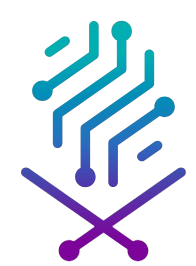World Accessibility Awareness Day is celebrated on the third Thursday of May each year. This day aims to bring about positive change by highlighting the right of people with disabilities to full access to the digital world, and encouraging institutions and individuals to take practical steps when creating and publishing content to ensure that everyone has access to digital content and services.
First launched in 2012, this initiative focuses on promoting the role of technology and communities in ensuring inclusive digital environments that facilitate access to information and services for people with disabilities, whether through websites, applications, or various devices.
Examples of accessibility:
- Designing websites and applications that take into account screen reading tools for people with visual impairments.
- Providing sign language, text and visual translation (CC) of audio content for people with hearing disabilities.
- Designing user interfaces that are easy to read and use for people with intellectual disabilities.
- Adopting global standards such as WCAG (Web Content Accessibility Guidelines) when designing websites and electronic applications to ensure inclusivity.
Image description ALT-Text
Adding an image text description (Alt Text) is a simple but very important step to make your content more inclusive for people with disabilities, especially blind or visually impaired people who rely on screen readers to understand image content.
What is the image description (Alt Text)?
It is descriptive text used to explain the content of an image to people who cannot see it.
It also helps search engines understand images and thus improve the visibility of these images through search engines (SEO).
The description should be accurate and concise, explaining the content of the image and its purpose.
Steps to add text descriptions to images on social media platforms:
1. Twitter/X:
- When writing a tweet and adding a picture, click on the attached picture.
- An "Add Description" icon will appear below the image.
- Write a detailed description of the image's content, such as:
- "A man is sitting in front of a laptop in a cafe, with an open book next to him."
- "Design an infographic about the requirements for obtaining service.....: (and write all the steps included in the design as plain text without describing the aesthetic elements of the design).
- Click on Save.
2. Facebook:
- When uploading a photo to a new post, click on "Photo Options" (Edit photo).
- Select "Custom Alt Text".
- Add a description to the image explaining what it contains, such as:
- "A selfie of me smiling and holding a cup of coffee in front of the Al-Bajiri viewpoint."
- Click Save and publish the post.
3. Instagram:
- After uploading a photo while setting up the post, tap "Advanced Settings" at the bottom of the screen.
- Select "Write Alt Text".
- Add a description to the image, such as:
- "A picture of the sunset on Jeddah beach, with the King Fahd Fountain visible on the horizon."
- Click Save, then publish the image.
4. LinkedIn:
- When adding a new post and attaching an image, click on "Add Alt Text" below the image.
- Write a detailed description of the image, such as:
- "A graph showing an increase in the employment rate for people with disabilities during 2025." The content embedded in the design is added as plain text without describing the aesthetic elements of the design.
- Click Save, then publish the post.
5. TikTok:
- When you upload an image or video, you can add explanatory text directly to the video.
- Or you can write a clear description in the video description box (Caption).
- Example: "A video showing the steps to prepare drip coffee in a home kitchen."
Sign language
Including sign language in the content for people with hearing disabilities:
Video recording with sign language interpretation:
- Add a sign language interpreter:
- During video recording, add a sign language interpreter that appears next to the person speaking.
- The translator can be part of the video or placed in the lower left corner of the video.
- Ensure the translation is clear:
- Make sure the translator's background is clear and unobtrusive, without framing or excessive aesthetic visual elements that distract from understanding the signal.
- Use good lighting to make hand and facial movements appear clearly.
Adding closed captions:
Automatic captions:
-
YouTube:
- When uploading the video, activate the "Auto-Generated Captions" option.
- You can later edit the texts to improve their accuracy.
- steps:
- Go to YouTube Studio > Content > Select Video > Subtitles > Add or edit subtitles.
- Go to YouTube Studio > Content > Select Video > Subtitles > Add or edit subtitles.
-
Facebook and Instagram:
- When uploading the video, activate the "Add Auto-Captions" option.
- Make sure to review the texts to correct any errors.
-
TikTok:
- While editing the video, use the Captions Tool to add automatic text.
- You can edit the text before publishing.
Manual captions:
- If you want more control over the text:
- Use video editing software such as to add text to clarify the speech and audio (such as "calm music" or "applause").
- Save the video with the embedded text and upload it to the platform.
- If you want more control over the text:
Facilitating navigation and access to content
Adapting digital content for people with disabilities is not just about adding sign language or image descriptions. There are many tools and tips that help make digital content more inclusive and accessible. Here is an additional set of tips and tools that you can use when creating and publishing content on websites or social media platforms:
User-friendly interface design:
- Make sure that the buttons, menus, and links are clear and large enough to be easily clicked.
Enable keyboard navigation:
- Make sure that users can navigate between items using only the Tab and Enter keys.
Color contrast:
- Use contrasting colors between the text and the background to ensure readability.
- Use tools like Contrast Checker to check the contrast.
Font size:
- Use font sizes that can be enlarged without loss of clarity.
Avoid cluttered images:
- Make sure that the images and designs are free from visual distortion.
- Avoid complex terminology or long sentences.
- Use lists and bullet points to illustrate ideas.
Formatting the text correctly:
- Use clear headings (H1, H2, H3) to divide the text.
- Make sure there is high contrast between the text and the background to facilitate reading.
Provide a text version of the content:
- If you are publishing a video or podcast, provide a full text version that can be downloaded or read.
Remember that digital content accessibility is not a luxury, it's a right for everyone. Let's make the digital environment inclusive.